I have not written a Padlet tutorial in quite a while and I recently learned of a new feature that may interest educators and students. I have followed the development of Padlet since it was first released and I have described it as an embellished document within the system of multimedia products we describe in our textbook (a few related related posts – 2018, 2022).
The new feature of Padlet allows the use of AI to create images to be added to a Padlet. I will quickly take you through the process. I have an existing Padlet focused on Kona Coffee. The tutorial that follows is based on the use of a computer. I find this a little easier than using a tablet.
To add any object to a Padlet, you double click at some location within the the Padlet. This will bring up a menu
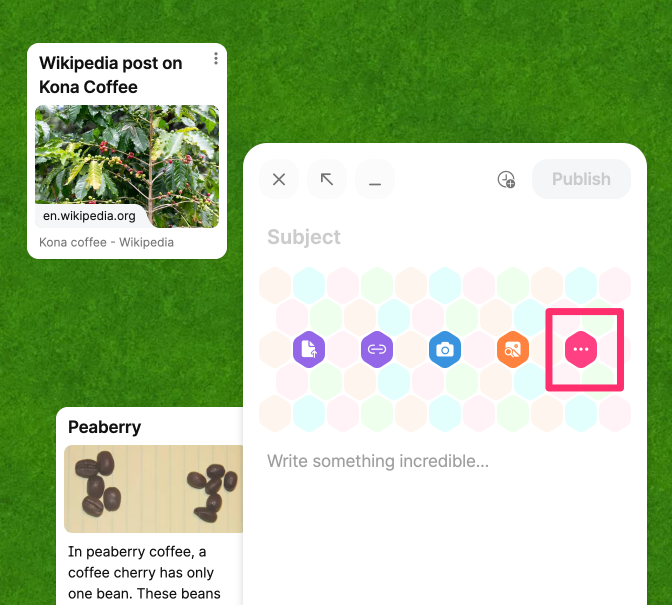
Select the three-dot icon for more choices.
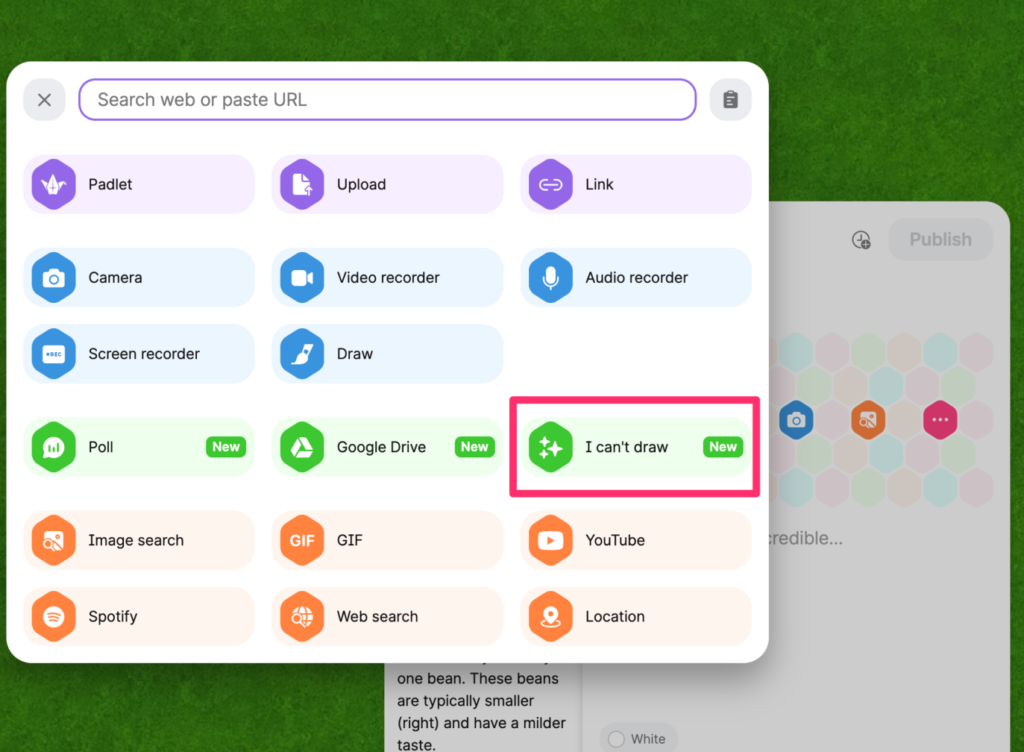
The option you are looking for is “I can’t draw”.
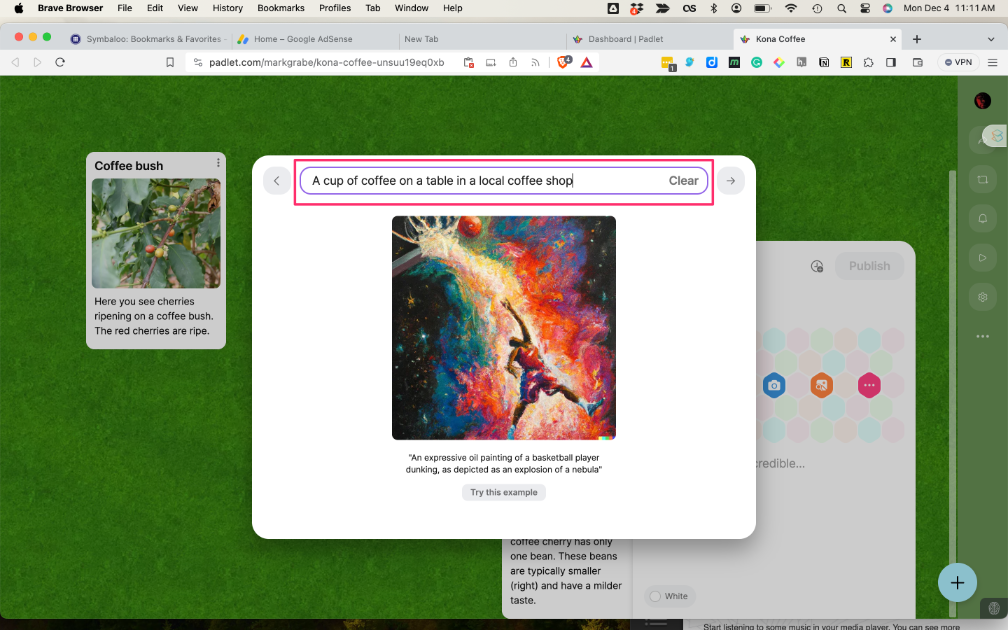
This will open up access to the AI tool and you enter a description of the image you want. I asked the tool to create an image showing “A cup of coffee on a table in a local coffee shop.” Simple as that.
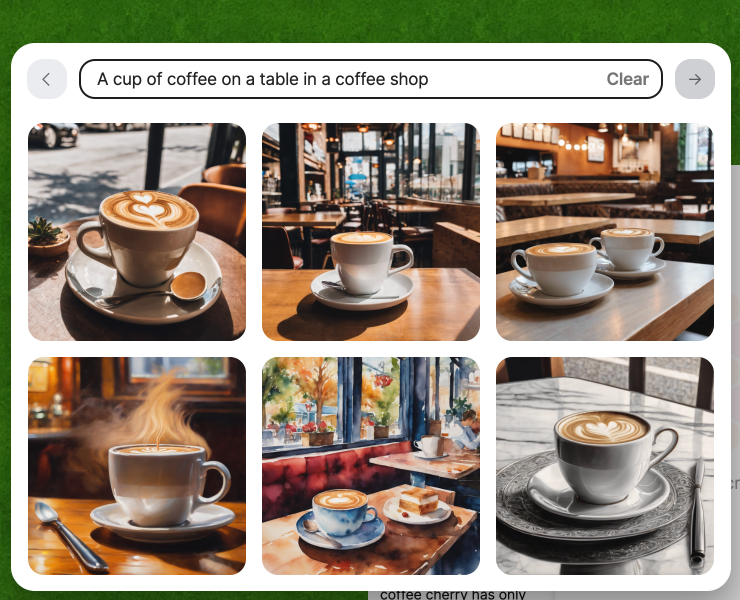
The AI tool generated 6 great options and I clicked on one to use.
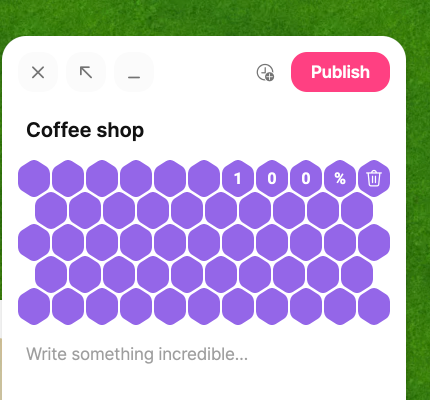
It takes a bit and you will see this view while you wait. Eventually, the counter will reach 100% and you then publish. The selected image will appear within your Padlet.
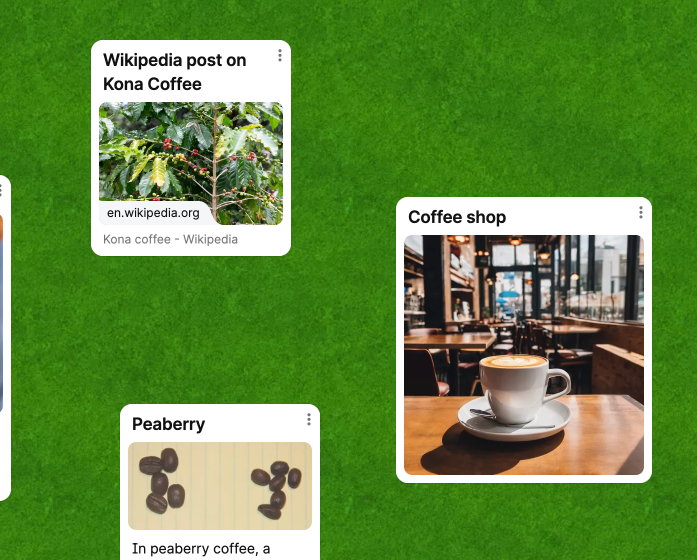
I make the greatest use of AI for other things, but the image generation capabilities are very impressive.

You must be logged in to post a comment.